How to set up a classroom blog using Class Blogmeister: Initial Setup
Now that my classes have mastered wikis, we are entering the blogosphere . After thoroughly researching several opportunities, I ended up at David Warlick's Class Blogmeister site. Sometimes I can be dense, so I wrote down the steps as I did them. (Don't worry, we are continuing to use wikis.)
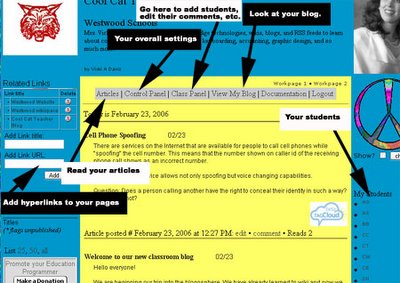
1) Register for a school code.
2) Register for a teacher account.
3) Configure your blog. Click on the Control Panel button. (See picture.)
a. Name your blog, give a brief description (it appears at the top of the page)
b. Type in the About You (it will appear at the bottom right hand corner of the page.)
c. Syndicate articles RSS (this is so people who use bloglines and even you can have these "delivered" to their RSS reading service. Turn it on, just trust me! Students will want to subscribe via bloglines so they can keep up with assignments and happenings. Other educators may want to see what is going on!)
**Click Submit Descriptions**
d. Check the grade levels at your school.
**Click Submit School Levels**
e. You can also upload your class image (I used our mascot the wildcat) and your image (a good old stock photo - some people just snap a photo of their eye or something pretty neutral if they don't want their photo on the net. Mine is plastered all over my website and has been for years so one more place isn't going to hurt anything for me!)
f. When done with this screen just click the X (just make sure you've submitted.) There is no "close window" button or submit button for the dialog box.
4) Add your students.
A. Click on Class Panel.
B. Click Add New Class.
Basics - In Basics you can set Student RSS feeds (I set mine to no until we start using bloglines.) and the class password. (Make it easy for the class to remember.)
Publish Security - Here you can decide if you want your student blogs to be private (password only) or public and what approval levels you want. At first I am approving everything!
Comments Security - I set mine to allow anyone to comment but for me to approve the comments.
Display Names - How do you want to list your students. I think it is irresponsible to list the names of children -- I like first and last names or you can use "Screen names" and keep up with them in yourgrade book instead of putting their real names in there to begin with in the next screen.
Class Roster - This is the hub of your work in blogmeister. On whole name you can use a "screen name" instead of their real name. Make sure they know it because they will be logging in with it on the homepage. You also give them a password and enter their e-mail. Then you click Add.
Once added, students show up and you will see students who have requested publication and comments that need to be approved as well.
I will type a blog entry on how I taught my students to use blogmeister this past Thursday and Friday. Meanwhile, you can peruseour blog at Class Blogmeister. Until then, when they make a post just make sure they check Request publication before they save or the entry will not show up for you to approve on this roster list.
Things I like so far:
Things I wish might be a little different:
We are going to use blogs in addition to our collaborative wiki projects. When we go through a couple of weeks I'm going to discuss the advantages and disadvantages of each in terms of classroom instruction and projects with my various students. I hope to have some thoughts for you then on what is best for different types of projects as well as insight for myself as I make decisions going forward.
How to set up your class blogs on Class Blogmeister - The Cool Cat Way
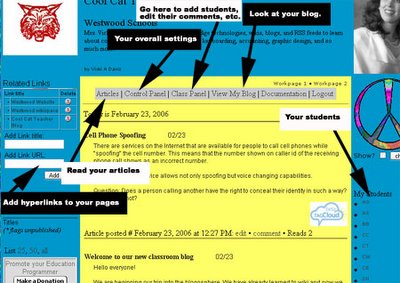
1) Register for a school code.
2) Register for a teacher account.
3) Configure your blog. Click on the Control Panel button. (See picture.)
a. Name your blog, give a brief description (it appears at the top of the page)
b. Type in the About You (it will appear at the bottom right hand corner of the page.)
c. Syndicate articles RSS (this is so people who use bloglines and even you can have these "delivered" to their RSS reading service. Turn it on, just trust me! Students will want to subscribe via bloglines so they can keep up with assignments and happenings. Other educators may want to see what is going on!)
**Click Submit Descriptions**
d. Check the grade levels at your school.
**Click Submit School Levels**
e. You can also upload your class image (I used our mascot the wildcat) and your image (a good old stock photo - some people just snap a photo of their eye or something pretty neutral if they don't want their photo on the net. Mine is plastered all over my website and has been for years so one more place isn't going to hurt anything for me!)
f. When done with this screen just click the X (just make sure you've submitted.) There is no "close window" button or submit button for the dialog box.
4) Add your students.
A. Click on Class Panel.
B. Click Add New Class.
Basics - In Basics you can set Student RSS feeds (I set mine to no until we start using bloglines.) and the class password. (Make it easy for the class to remember.)
Publish Security - Here you can decide if you want your student blogs to be private (password only) or public and what approval levels you want. At first I am approving everything!
Comments Security - I set mine to allow anyone to comment but for me to approve the comments.
Display Names - How do you want to list your students. I think it is irresponsible to list the names of children -- I like first and last names or you can use "Screen names" and keep up with them in yourgrade book instead of putting their real names in there to begin with in the next screen.
Class Roster - This is the hub of your work in blogmeister. On whole name you can use a "screen name" instead of their real name. Make sure they know it because they will be logging in with it on the homepage. You also give them a password and enter their e-mail. Then you click Add.
Once added, students show up and you will see students who have requested publication and comments that need to be approved as well.
I will type a blog entry on how I taught my students to use blogmeister this past Thursday and Friday. Meanwhile, you can peruseour blog at Class Blogmeister. Until then, when they make a post just make sure they check Request publication before they save or the entry will not show up for you to approve on this roster list.
Things I like so far:
- I have control! One of the things that makes teachers nervous is having things slip by them. I pull out a grade sheet and grade items as I approve them. I can put the grade in the comment to them so they can see it or I can record the grade. It gives immediate feedback and I love that.
- I can approve comments and edit them.
- It is a great add on to my keyboarding course and I'm using it instead of journaling.
- Security - Kids have to log in and that keeps others from posting information on their blog.
Things I wish might be a little different:
- My kids don't know what a "meister" is and have trouble spelling it! Write the URL on the board!
- When kids comment, I wish it remembered and linked to their blog much like blogger.com does. This would build community and synergy I think.
- Spell check! Some students have issues with spelling and have to type, spell check and then paste into the blog. Others don't and I end up being their spell checker/corrector. It could be more efficiently done other ways.
- Notification - You do get e-mails and can approve from there, however, I go into the class roster and approve from there. I wish it showed how many articles are in process and also just showed all of theones for me to approve. There is a lot of hand movement between keyboard and mouse and it seems the process is a little slow. Small price to pay for a great blogging tool, however.
We are going to use blogs in addition to our collaborative wiki projects. When we go through a couple of weeks I'm going to discuss the advantages and disadvantages of each in terms of classroom instruction and projects with my various students. I hope to have some thoughts for you then on what is best for different types of projects as well as insight for myself as I make decisions going forward.
Tags: