Our Freshman Software Exploration Project (6 Days of Wonder)
Software should be viewed holistically, in my opinion. I know that in 4 years most of my students will not be using the same version of any software I teach. I do want them to have deep knowledge of many different programs, however, I want them to know that no matter what software or "apps" come their way that they are able to take the app, understand the app's purpose, an utilize it in a functional way in a very short period of time.
Instead of the standard 4 software application program 2 semester program that I ran 10 years a go when I started this job, we start off with a bootcamp using software that I know they do not know. After learning a method of how to intuitively learn new software and viewing a video that introduces them to the concept of building a PLN, we embark on our "software exploration" project. I thought I'd share that with you today.
Software Exploration in a Nutshell
After introducing the ClickSmart method of learning new software I have them set off to learn about new software and explore the software on the computers in our lab. (ClickSmart(tm) is a way I invented to look at software holistically- and yes, I need to publish that in detail - several publishers want to publish it but they want me to do things to the book I'm not willing to do so I WILL be self publishing hopefully sooner rather than later.)
<object width="420" height="345"><param name="movie" value="http://www.youtube.com/v/1yxFHtBbwAY?version=3&hl=en_US"></param><param name="allowFullScreen" value="true"></param><param name="allowscriptaccess" value="always"></param><embed src="http://www.youtube.com/v/1yxFHtBbwAY?version=3&hl=en_US" type="application/x-shockwave-flash" width="420" height="345" allowscriptaccess="always" allowfullscreen="true"></embed></object>
Before we began, I showed them the video about Dantae Thrash, the Evansville Indiana student who linked himself into the Lego Brick Filming online groups. We talked about help files built into software programs but the importance of building a Personal Learning Network when you have something you are passionate about. We pulled up a few message boards for on of our programs to show how to determine which message boards and forums have things going on, which do not, and how to join in.
It has been quite a fascinating journey and today will be their last presentations. Just wanted to give you an overview of the software that we've plowed through the three days in the first class (they had 2 days of prep time to explore and document the software in our class One Note notebook which doubles as our textbook.)
One Note Notebook
Below you can see the Online view of the One Note notebook. It has a little less functionality than the offline version but still means that students can access the information anywhere.
We had a challenge signing up for Windows Live ID's -- Windows Live ID service only allows 2 people from one IP address to sign up for their service in a 24 hour period! It took us 2 weeks to get my 90+ students into our one note notebook! You can, however, use Microsoft's Live@edu setup which is their alternative to Google Apps for Education. We've been on Google apps, though with no plans to switch at this point and so live@edu setup by importing a csv file was not for us. To work around this problem, the only solution they could offer was for me to bring in my mi-fi hotspot. I had students register on my iPad on the hotspot and reset the hotspot every 2 sign ups. YES, it was cumbersome. It is worth it for me, but I don't recommend it for you. Needless to say, we had a great discussion about IP addresses, spammers, and how the Internet routes data.
AFTER Windows works through this problem, I highly recommend that every class have their own class notebook. As much as I love Evernote for keeping my files, nothing compares to One Note for taking notes in class. If you want to link One Note on the ipad, the One Note app is decent but right now Mobile Noter is a better app for this.
You can see the project page for this assignment.
Blender - A student showed the basics of Blender, the 3D object creation software and also showed a famous movie filmed entirely in Blender. We discussed machinima. I noted that there is a lot of interest in this but mentioned how the mesh objects here could be exported and imported into our Open Sim Island and also the Jibe worlds that we'll be working with this year. (I'd like them to have their own 3D virtual world embeddable on a web page in their personal portfolio using Jibe. Great tool.) The students agreed that this is definitely a higher end program. We also discussed Geometry and how the x,y,z axis are important in 3D work. They seemed surprised to see that Geometry had real-world uses.
Google Sketchup - Another 3D object creation tool, the students shared with their friends. The students LOVED how you can import 3D objects stored in the special google search engine for 3D objects. They were excited to pull in these objects and realized that they can export them into virtual worlds just like on Blender.
After this student presentation, I took the boat that they pulled in and figured out how to export as 2D (I wanted them to see how I figured this out as I haven't used Google Sketchup before) - I adjusted the camera a tiny bit and took about 10 pictures that I exported into a folder entitled "boat zoom" and pulled them into Pinnacle Studio to make a small 1 second clip zooming in on a boat. This was a demonstration of how easy it is to film machinima - just moving objects a small bit at a time and exporting the image. I think this is something they now see and feel is doable.
Audacity - This group demonstrated how to hook in our M-Audio Podcast Factory microphone into the
computers and imported some audio and showed how to record over, edit
the voice, remove things, and apply filters. They also demonstrated how
to run an instrument app on an ipad or ipod Touch and record into
audacity.
microphone into the
computers and imported some audio and showed how to record over, edit
the voice, remove things, and apply filters. They also demonstrated how
to run an instrument app on an ipad or ipod Touch and record into
audacity.
(I had to take a side trail and talk about what a male to male, male to female, etc. cables are and how to tell and ask for them -- it is a 'fact of life' that they need to understand the different kinds of cables (pardon the pun)).
I have to get a splitter so they can hear what they are recording as they are recording it because for some reason our MAudio box isn't letting us record the ipod/ ipad through the mixer box although you can hear it through the headphones. The presenters shared a song that they had remixed and I talked about how the award winning cheerleading squad from last year had mixed their own music in the computer lab using audacity.
We also spent time talking about DRM protection and a student with an ipad shared some about mixing in Garage Band on the ipad and Mac and how it is different from Audacity. We also talked about how to understand file extensions and look up what various types of files are. (This takes CONSTANT reinforcement.)
TuxGuitar - This group went all out. This program is for writing sheet music off of guitars and was a new one for me. You play the guitar shown on the screen and the program writes sheet music. This team also showed how to find midi music and import into Tux Guitar and to turn off and on tracks. We then hooked the computer with Tux Guitar into another computer running audacity and they realized how they could write, edit, use midi files on one computer and then record the track into another.
Synthesia - This game was brought in by the Tux Guitar students. They had learned everything about Tux Guitar and wanted to bring in this program. This teach-yourself piano game uses the computer keyboard but could use a real keyboard. They talked about how you can learn how to play almost any instrument.
So, I took them to one of my favorite Kevin Honeycutt videos about using the ipod/ iphone as an instrument. We discussed the evolution of music.
Whew! Just two days. Note that all of them have screenshots and instructions for the "computer user manual" we have built in one note.
Then, we went into photography with Picasa, learning how to take pictures on our webcam and a discussion about resolution (or rez), Picnik (the online photo editor integrated with Picasa) and also about the sort of scary "Face finder" service now integrated into Picasa. We discussed how our Face is now a fingerprint of a sort.
We then moved into Skype. It was fun on the Skype session as I have the whole class get up on Skype. This is important to me because if I am ever out of town or home sick (or home taking care of a sick child which is more often the case,) I am able to skype into class to help students with issues. I'm really always "there." We learn how to group skype, but then I take my iPad and three boys into the library and have them skype back to the class. Then, I give them permission to take the class on a 4 minute tour and they take my ipad around and say hello to the librarian, the teacher coming from the copier. We discuss the mobility of VIDEO connection. This is a fun conversation.
Oovoo - The students asked that I install Oovoo on several computers because they wanted to compare and contrast Skype with oovoo which lets you do 12 way video chat. The kids say they really like Oovoo and are using it heavily.
Google Plus - Seeing some similarities between Oovoo and Google plus, it was then that I took them into Google Plus and ended up with a whole side conversation about tagging people. (See My Google+ Lesson Turned into a Whole Lot More than I had planned.)
We are just getting into the other class but I'm excited that three of our young ladies have jumped into Scratch and are loving it. They will teach the class today.
What is the purpose?
Before this, I have already laid the groundwork of my paperless classroom, how to print to PDF from word or any application, how to open into Google docs and save down from Google docs. How to move files around and organize them.
With this project, I am:
Surely, such planning seems like chaos to many, however, since I've started the year with this, I've found that I'm spending less time at the front of the room droning on and more time actually getting into the meat of the projects that make this such a fun class to teach.
I want them to be master of technology NOT the other way around.
Where this will lead.
The Freshman Project
I've gotten approval for a "Freshman project" of the student's own deciding due next May that will take 30-50 hours of time (I will give 30 hours of class time) that will be self-directed independent projects of the student's own choosing. This is modeled after the "senior project" idea in Evansville, Indiana that inspired DanTae in the video at the top of this blog post.
We must find student interests and help relate technology to turbo charge their careers and lives before they even graduate.
Flawed and imperfect as it is, the 6 class days required to do this activity start my year well and with a powerful message that we are in this together. Learning together.
Pushing forward into a future that is not yet written we will lead and no longer complain when our software is upgraded on us because we have powerful decoding skills that will let us master any app in our digital destiny.
Instead of the standard 4 software application program 2 semester program that I ran 10 years a go when I started this job, we start off with a bootcamp using software that I know they do not know. After learning a method of how to intuitively learn new software and viewing a video that introduces them to the concept of building a PLN, we embark on our "software exploration" project. I thought I'd share that with you today.
Software Exploration in a Nutshell
After introducing the ClickSmart method of learning new software I have them set off to learn about new software and explore the software on the computers in our lab. (ClickSmart(tm) is a way I invented to look at software holistically- and yes, I need to publish that in detail - several publishers want to publish it but they want me to do things to the book I'm not willing to do so I WILL be self publishing hopefully sooner rather than later.)
<object width="420" height="345"><param name="movie" value="http://www.youtube.com/v/1yxFHtBbwAY?version=3&hl=en_US"></param><param name="allowFullScreen" value="true"></param><param name="allowscriptaccess" value="always"></param><embed src="http://www.youtube.com/v/1yxFHtBbwAY?version=3&hl=en_US" type="application/x-shockwave-flash" width="420" height="345" allowscriptaccess="always" allowfullscreen="true"></embed></object>
Before we began, I showed them the video about Dantae Thrash, the Evansville Indiana student who linked himself into the Lego Brick Filming online groups. We talked about help files built into software programs but the importance of building a Personal Learning Network when you have something you are passionate about. We pulled up a few message boards for on of our programs to show how to determine which message boards and forums have things going on, which do not, and how to join in.
It has been quite a fascinating journey and today will be their last presentations. Just wanted to give you an overview of the software that we've plowed through the three days in the first class (they had 2 days of prep time to explore and document the software in our class One Note notebook which doubles as our textbook.)
One Note Notebook
Below you can see the Online view of the One Note notebook. It has a little less functionality than the offline version but still means that students can access the information anywhere.
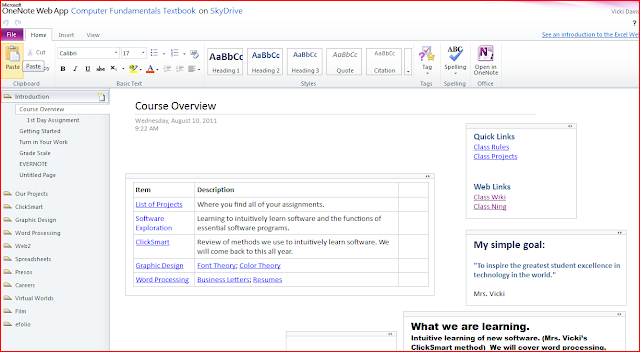 |
| View on One Note notebook in Skydrive from a computer that does not have One Note Installed |
We had a challenge signing up for Windows Live ID's -- Windows Live ID service only allows 2 people from one IP address to sign up for their service in a 24 hour period! It took us 2 weeks to get my 90+ students into our one note notebook! You can, however, use Microsoft's Live@edu setup which is their alternative to Google Apps for Education. We've been on Google apps, though with no plans to switch at this point and so live@edu setup by importing a csv file was not for us. To work around this problem, the only solution they could offer was for me to bring in my mi-fi hotspot. I had students register on my iPad on the hotspot and reset the hotspot every 2 sign ups. YES, it was cumbersome. It is worth it for me, but I don't recommend it for you. Needless to say, we had a great discussion about IP addresses, spammers, and how the Internet routes data.
AFTER Windows works through this problem, I highly recommend that every class have their own class notebook. As much as I love Evernote for keeping my files, nothing compares to One Note for taking notes in class. If you want to link One Note on the ipad, the One Note app is decent but right now Mobile Noter is a better app for this.
You can see the project page for this assignment.
 |
| the software exploration assignment and on the left you can see some of the programs my students shared. |
Blender - A student showed the basics of Blender, the 3D object creation software and also showed a famous movie filmed entirely in Blender. We discussed machinima. I noted that there is a lot of interest in this but mentioned how the mesh objects here could be exported and imported into our Open Sim Island and also the Jibe worlds that we'll be working with this year. (I'd like them to have their own 3D virtual world embeddable on a web page in their personal portfolio using Jibe. Great tool.) The students agreed that this is definitely a higher end program. We also discussed Geometry and how the x,y,z axis are important in 3D work. They seemed surprised to see that Geometry had real-world uses.
Google Sketchup - Another 3D object creation tool, the students shared with their friends. The students LOVED how you can import 3D objects stored in the special google search engine for 3D objects. They were excited to pull in these objects and realized that they can export them into virtual worlds just like on Blender.
After this student presentation, I took the boat that they pulled in and figured out how to export as 2D (I wanted them to see how I figured this out as I haven't used Google Sketchup before) - I adjusted the camera a tiny bit and took about 10 pictures that I exported into a folder entitled "boat zoom" and pulled them into Pinnacle Studio to make a small 1 second clip zooming in on a boat. This was a demonstration of how easy it is to film machinima - just moving objects a small bit at a time and exporting the image. I think this is something they now see and feel is doable.
Audacity - This group demonstrated how to hook in our M-Audio Podcast Factory
(I had to take a side trail and talk about what a male to male, male to female, etc. cables are and how to tell and ask for them -- it is a 'fact of life' that they need to understand the different kinds of cables (pardon the pun)).
I have to get a splitter so they can hear what they are recording as they are recording it because for some reason our MAudio box isn't letting us record the ipod/ ipad through the mixer box although you can hear it through the headphones. The presenters shared a song that they had remixed and I talked about how the award winning cheerleading squad from last year had mixed their own music in the computer lab using audacity.
We also spent time talking about DRM protection and a student with an ipad shared some about mixing in Garage Band on the ipad and Mac and how it is different from Audacity. We also talked about how to understand file extensions and look up what various types of files are. (This takes CONSTANT reinforcement.)
TuxGuitar - This group went all out. This program is for writing sheet music off of guitars and was a new one for me. You play the guitar shown on the screen and the program writes sheet music. This team also showed how to find midi music and import into Tux Guitar and to turn off and on tracks. We then hooked the computer with Tux Guitar into another computer running audacity and they realized how they could write, edit, use midi files on one computer and then record the track into another.
Synthesia - This game was brought in by the Tux Guitar students. They had learned everything about Tux Guitar and wanted to bring in this program. This teach-yourself piano game uses the computer keyboard but could use a real keyboard. They talked about how you can learn how to play almost any instrument.
So, I took them to one of my favorite Kevin Honeycutt videos about using the ipod/ iphone as an instrument. We discussed the evolution of music.
Whew! Just two days. Note that all of them have screenshots and instructions for the "computer user manual" we have built in one note.
Then, we went into photography with Picasa, learning how to take pictures on our webcam and a discussion about resolution (or rez), Picnik (the online photo editor integrated with Picasa) and also about the sort of scary "Face finder" service now integrated into Picasa. We discussed how our Face is now a fingerprint of a sort.
We then moved into Skype. It was fun on the Skype session as I have the whole class get up on Skype. This is important to me because if I am ever out of town or home sick (or home taking care of a sick child which is more often the case,) I am able to skype into class to help students with issues. I'm really always "there." We learn how to group skype, but then I take my iPad and three boys into the library and have them skype back to the class. Then, I give them permission to take the class on a 4 minute tour and they take my ipad around and say hello to the librarian, the teacher coming from the copier. We discuss the mobility of VIDEO connection. This is a fun conversation.
Oovoo - The students asked that I install Oovoo on several computers because they wanted to compare and contrast Skype with oovoo which lets you do 12 way video chat. The kids say they really like Oovoo and are using it heavily.
Google Plus - Seeing some similarities between Oovoo and Google plus, it was then that I took them into Google Plus and ended up with a whole side conversation about tagging people. (See My Google+ Lesson Turned into a Whole Lot More than I had planned.)
We are just getting into the other class but I'm excited that three of our young ladies have jumped into Scratch and are loving it. They will teach the class today.
What is the purpose?
Before this, I have already laid the groundwork of my paperless classroom, how to print to PDF from word or any application, how to open into Google docs and save down from Google docs. How to move files around and organize them.
With this project, I am:
- What is this class of students interested in? How do I reach them
- Do they already have any prior knowledge of a program that I can build upon
- Can they learn to use forums and help resources when they have no prior knowledge? If not, I guide them in the learning process about how to FIND resources and people when they don't have prior knowledge.
- I set the stage for students-as-teacher and discuss presentation skills.
- I let them start and share with each other and then I build upon that with certain things I want them to know.
- We set the stage for super fast student-empowered learning where the tool is less important than finding a tool that will do what you want. The artifact we are trying to create becomes more important than the program we are using.
Surely, such planning seems like chaos to many, however, since I've started the year with this, I've found that I'm spending less time at the front of the room droning on and more time actually getting into the meat of the projects that make this such a fun class to teach.
I want them to be master of technology NOT the other way around.
Where this will lead.
The Freshman Project
I've gotten approval for a "Freshman project" of the student's own deciding due next May that will take 30-50 hours of time (I will give 30 hours of class time) that will be self-directed independent projects of the student's own choosing. This is modeled after the "senior project" idea in Evansville, Indiana that inspired DanTae in the video at the top of this blog post.
We must find student interests and help relate technology to turbo charge their careers and lives before they even graduate.
Flawed and imperfect as it is, the 6 class days required to do this activity start my year well and with a powerful message that we are in this together. Learning together.
Pushing forward into a future that is not yet written we will lead and no longer complain when our software is upgraded on us because we have powerful decoding skills that will let us master any app in our digital destiny.