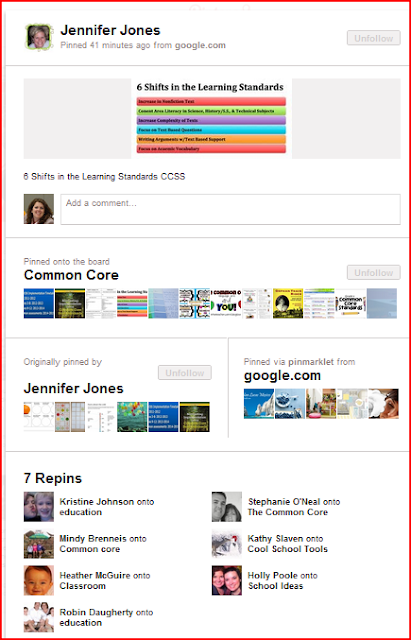Simple Pinterest for Beginners
Pinterest is a new network that revolves around pinning photos. If a website or blog does not have a photo, it literally cannot be "pinned" to a pinterest board. (Listen up bloggers and website owners, powerful sharing is going on at Pinterest, if you want to be included, you should have nice graphics.)
I'd like to help you get started just like I did with QR Codes, Web 2.0, wikis, etc.
1 - Get an invitation.
Anyone can view Pinterest boards, but if you want to start pinning, you'll need to get an invitation.
Option A (Stealth method for getting an invitation)
If you're on Facebook, this is simple. Just go to the Pinterest app on Facebook and look on the right (as shown in the graphic below) to see if you have any friends on Pinterest. If they've taken the time to like the Pinterest page, it is likely that they not only use it but like it. Message a friend or two and ask for an invitation if you don't like to be open about it.
Option B (Open Method)
You can do like I did and ask on Twitter. I had at least 10 people who messaged me and said they'd give me an invitation. Don't be embarrassed, I've just been using pinterest for a week. Tons of people aren't there... yet.
2 - Create some boards
You'll want to have a few boards to start adding to before browsing and before connecting with friends. Usually pinterest suggests some for you.
Examples
You can see my boards at my profile http://pinterest.com/coolcatteacher/ and in the graphic below along with some typical descriptions
Note: What is particularly fascinating about Pinterest is that when you follow someone, you can follow either just the person or one or more of their boards. I usually follow the person and then can unfollow specific boards on topics that don't interest me (like Tattoos or wines), I can also just follow a random person's board about iPad apps and nothing else. It lets you get very granular with your time. Think of it as if you could segment a person's Tweets and follow just their technology tweets and leave off the junk about their dog.
Here are my boards and how many are following each board (after a week):
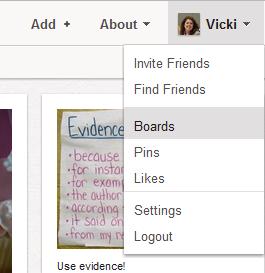 I'm having you WAIT on this, because when you go and add all your friends from Facebook, you get one chance for them to decide you're interesting and that they want to follow you.
I'm having you WAIT on this, because when you go and add all your friends from Facebook, you get one chance for them to decide you're interesting and that they want to follow you.
My Golden Rule for Joining a New Network: Find the 300
I've found that when I go on a new site that if I find and follow 300 good sources of information in my field that I will begin to get meaning out of the content. Sometimes I have to go unfollow content. For example, there was a great pinner I found who also had a real tattoo fetish that filled up my whole screen. I unfollowed just that board and it cleaned up my stream right away.
I did this on Twitter and every other site. After I follow 300, I start engaging, sharing and being as helpful as I can. If you're sharing in social media because you want to be the hot chic on the block, think again. People will see through your diva charade in a moment. Be real and be really helpful. If you are helpful, kind, and useful, people will follow you. If not, you'll still learn a lot.
Have fun on Pinterest and be sure to share your tips below.
I'd like to help you get started just like I did with QR Codes, Web 2.0, wikis, etc.
1 - Get an invitation.
Anyone can view Pinterest boards, but if you want to start pinning, you'll need to get an invitation.
Option A (Stealth method for getting an invitation)
If you're on Facebook, this is simple. Just go to the Pinterest app on Facebook and look on the right (as shown in the graphic below) to see if you have any friends on Pinterest. If they've taken the time to like the Pinterest page, it is likely that they not only use it but like it. Message a friend or two and ask for an invitation if you don't like to be open about it.
 |
| Go to https://www.facebook.com/pinterest?sk=wall and see which friends you know that "like" Pinterest. Ask them for an invitation. |
Option B (Open Method)
You can do like I did and ask on Twitter. I had at least 10 people who messaged me and said they'd give me an invitation. Don't be embarrassed, I've just been using pinterest for a week. Tons of people aren't there... yet.
2 - Create some boards
If Pinterest didn't ask you to set up boards, you can go to your name and click on Boards and it will take you to your boards screen.
You'll want to have a few boards to start adding to before browsing and before connecting with friends. Usually pinterest suggests some for you.
Examples
You can see my boards at my profile http://pinterest.com/coolcatteacher/ and in the graphic below along with some typical descriptions
Note: What is particularly fascinating about Pinterest is that when you follow someone, you can follow either just the person or one or more of their boards. I usually follow the person and then can unfollow specific boards on topics that don't interest me (like Tattoos or wines), I can also just follow a random person's board about iPad apps and nothing else. It lets you get very granular with your time. Think of it as if you could segment a person's Tweets and follow just their technology tweets and leave off the junk about their dog.
Here are my boards and how many are following each board (after a week):
- Happy Thoughts - 209 followers - "These are the thoughts of things that make me happy when I look at them. It is my personal mood booster."
- Things that make me laugh 221 followers - This is my board of funny things so I can always find them again. Like Mary Poppins' uncle, I love to laugh!
- Teaching ideas and apps 243 followers - Great ideas for teaching and helping students be more.
- Inspiration - 219 followers - I love to look at things that inspire me to be more. This is a personal boost for those days I need to climb mountains.
- Productivity 223 followers - I am a productivity fanatic. Here is where I'll post ideas about how to improve my life and get more out of it. With 3 kids, global collaborative projects where thousands of kids work together, books, a busy blog, and lots of social media to attend to, time is valuable. We all have the same 24 hours in a day but differ in how we use those hours. Let's use them well.
- Collaborative Writing 232 followers - My second book with @eyeoneducation is about collaborative writing. I co-manage wikis where over 1,000 kids collaborate AT ONCE. Google docs, and cloud tools are just some of the cloud tools I use to teach and encourage writing. I'll pin examples, ideas, and tools here to help with collaborative writing.
- Being a Social media Maven - 217 followers - I love social media and want to understand and use it well. Here is my collection of tools, ideas, and methods that help me in this area.
- iPad and iPhone apps for Teachers - 230 followers
- Global Collaboration in Education (a board I'm inviting some friends to help me moderate) 222 followers - Excellence in global collaboration in education by people who are flattening classrooms.
- Beautiful Workspaces - 188 followers - You spend a lot of time at your desk and I do too. I want it to be beautiful and inspiring. Here's my collection of beautiful work spaces when I'm looking for how to improve where I work.
- Little BIG things to improve education - 194 followers - My collection of the little things that can improve education in big ways.
- Online and F2F Presentations 204 followers - A collection of my online and face to face presentations by Vicki Davis, full time teacher, @coolcatteacher, co founder of @flatclassroom.
- Board Name I recommend around 28 characters. Any more and it will run off the board and a person glancing at your profile might not be able to see what you are talking about. (Note: It might take 29 characters, I was afraid to mess up my board names and that is the most I've been able to get on there without running off. Nudge me in the comments and I'll update this number.)
- Board Description Tell people why you're making the board and what they can expect on the board.
- Who can pin? You can invite others but they must be on pinterest. I'm inviting our Flat Classroom teachers to our Global collaboration board to collect best practices, and it is taking a bit of time to get them invited, set up and then add as collaborators.
- Category. They have preset categories. This is important because a person can go to the homepage of Pinterest and browse by category. This category determines whether your pins might show up on the main pinterest feed or not. All of your boards should have a category. I'm so excited that Pinterest started off with an education category! That has helped teachers find each other.
3- Pin some things on your boards.
There are several ways to pin.
Pinning Method #1: Pin from the homepage of Pinterest.
You can always click the red Pinterest logo in the middle of the page to go back to the homepage. You'll want to click "everything" because you may not be following anyone yet. If you see interesting people, you can follow them, but I wouldn't link up with your friends quite yet.
When you put your mouse arrow over a graphic, the options appear. I can repin it (onto one of my boards). I can Like it (it will now appear in my likes) and I can comment on the pin.
When you click repin, you can pick the board you wish to pin it onto. (Note: the iPhone app doesn't let you make a new board when you pin but the computer version does.) You can type a title for what the item is. Add information to it and send it to Twitter (if you've linked it and want to.)
WARNING: Your Twitter stream doesn't want to hear every pin from you. I made the mistake and tweeted out about 20 pins on my first day at pinterest. In the normal flow of life, I get about 18 unfollows a day. (inactive accounts or whatever reason) I got 66 unfollows on the day I started pinning. I've since limited my pin Tweets to just 2-3 important items a day. I do post my pins to Facebook on my timeline, just because I want to. We'll see how that works.
Method #2: Pin from your friends
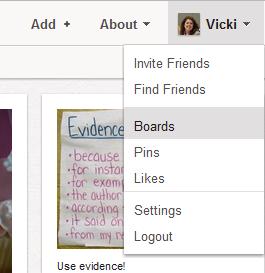 I'm having you WAIT on this, because when you go and add all your friends from Facebook, you get one chance for them to decide you're interesting and that they want to follow you.
I'm having you WAIT on this, because when you go and add all your friends from Facebook, you get one chance for them to decide you're interesting and that they want to follow you.
I waited to do this until I had at least 5 boards with quite a few pins on them. I wanted enough pins so people new I was legit and not just another person starting and fading into the sunset. Then, I went and found my Facebook friends on Twitter by clicking on my name and finding my friends. Find your friends and then you can start pinning from your main stream.
Anatomy of a pin
When you look at a pin like this one pinned by Jennifer you'll see the graphic at the top, you'll see a list of other things pinned to the board. You'll also be able to add a comment. (I do this when I want to ask a question.)
You can see who originally pinned the item and where it came from (this one, actually came from Google which shows you about the copyright concerns that many have with pinterest.)
Finally, you can find other people to follow at the bottom. I can see another board about common core and others from teachers.
I've found that when I go on a new site that if I find and follow 300 good sources of information in my field that I will begin to get meaning out of the content. Sometimes I have to go unfollow content. For example, there was a great pinner I found who also had a real tattoo fetish that filled up my whole screen. I unfollowed just that board and it cleaned up my stream right away.
I did this on Twitter and every other site. After I follow 300, I start engaging, sharing and being as helpful as I can. If you're sharing in social media because you want to be the hot chic on the block, think again. People will see through your diva charade in a moment. Be real and be really helpful. If you are helpful, kind, and useful, people will follow you. If not, you'll still learn a lot.
Have fun on Pinterest and be sure to share your tips below.